Guide for using Siri to control Holman Home devices
A. Setup your Holman Home device to be used with Siri- Getting Started Before using Siri to control your devices, check you have the following:
- an iOS device (iPhone, iPad etc) that has iOS version 12.0 or above
- a Holman Home smart device. For example: WX8 irrigation controller, RGB or WW Garden Light, Wi-Fi Socket or WX1 Tap Timer
- Setup and add your Holman Home smart device to your Holman Home app
- Create all the Smart Tap-to-Run scenarios you require
- View our Guide for using the Smart function in the Holman Home app on how to setup Smart Tap-to-Run scenarios
- From the Smart screen with Tap-to-Run chosen, choose Add to Siri (at the bottom right hand corner of the screen)
- On the appropriate scenario choose +
- By default the scenario name will show. In the example below the command is Hey Siri Front Light. Change this if required using Edit in Shortcuts or choose Done
- Now we can see that the Front Light scenario can be activated by Siri by saying "Hey Siri, Front Light". Choose the next scenario to add - in this example, Front Lawn
- Again the default the scenario name Front Lawn will show. Change this if required and then choose Done
- Now we can see the Front Lawn scenario can be activated by Siri by saying "Hey Siri, Front Lawn". Saying Hey Siri, Front Light or Hey Siri, Front Lawn might feel a bit odd. You may prefer to change your command to Siri. Choose either Front Light or Front Lawn to edit the Siri commands
- Choose Edit in Shortcuts. From this screen tap in the top name to change it and then press done at the bottom right. Tap Holman Home in the top right to return to the Siri Shortcut list. Note: If you Remove Shortcut you are just deleting it from Siri Shortcuts. The scenario will still remain
- Now we can see that the Front Light scenario can be activated by Siri by saying "Hey Siri, Front Light On" and that the Front Lawn scenario can be activated by Siri by saying "Hey Siri, Water Front Lawn".
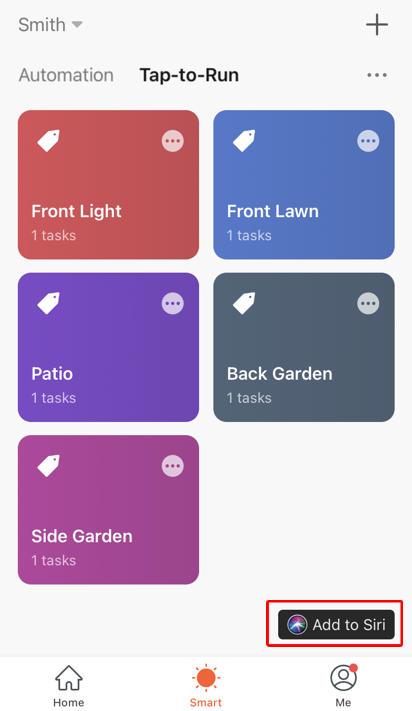
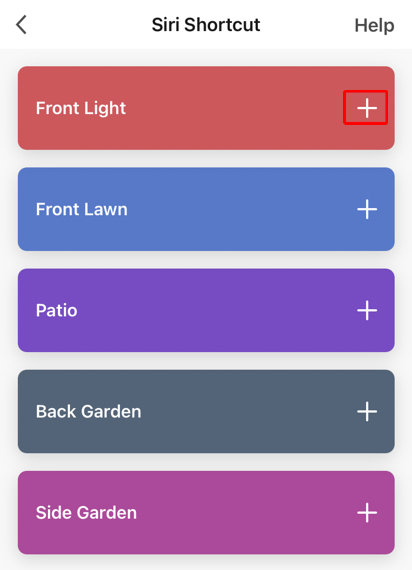
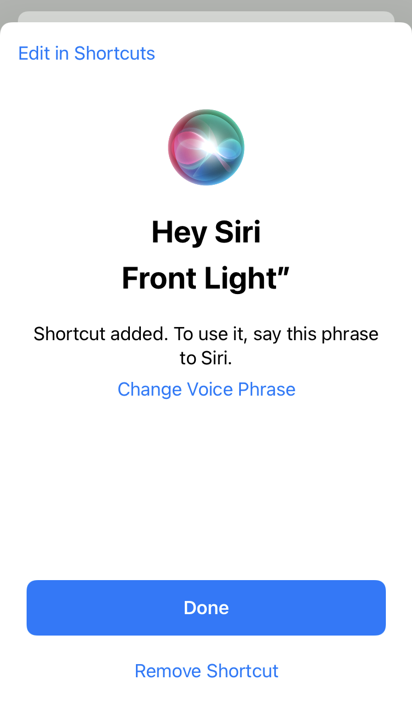
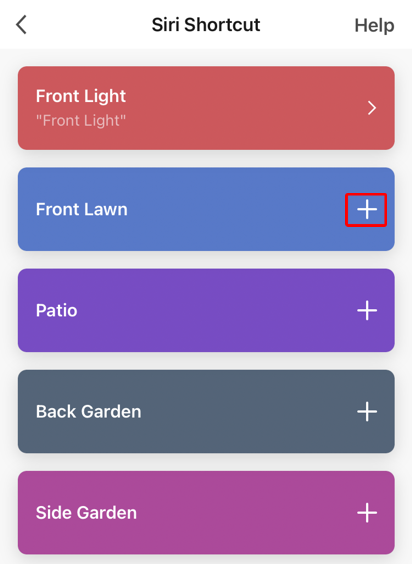
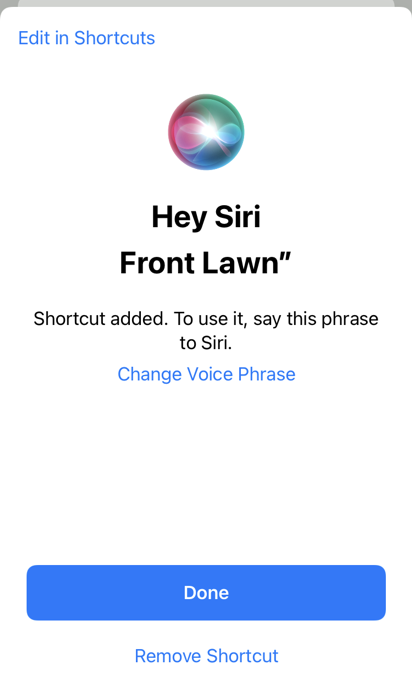
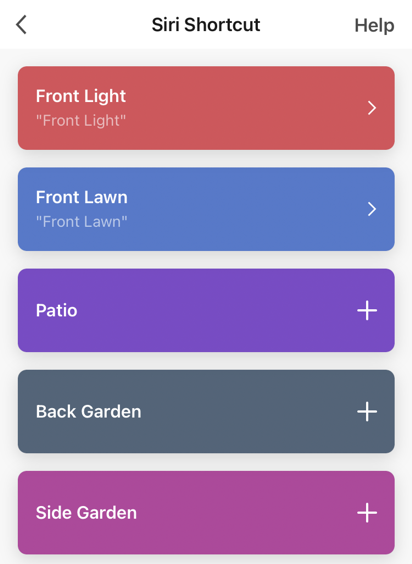
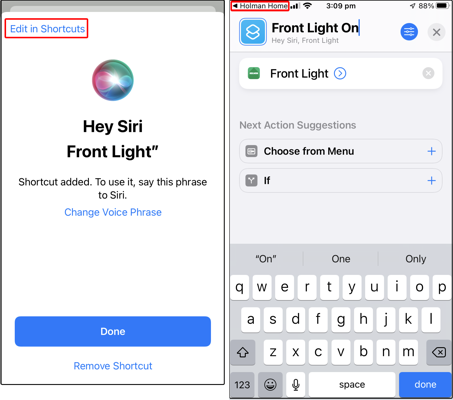
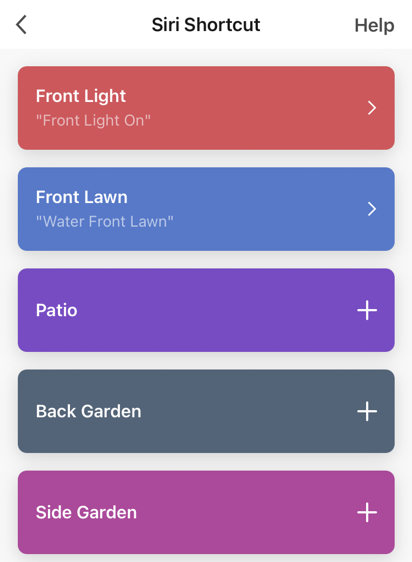
Using the examples setup in Part A you could say to Siri:
Back to top
- Hey Siri, Front Light On
- Hey Siri, Water Front Lawn