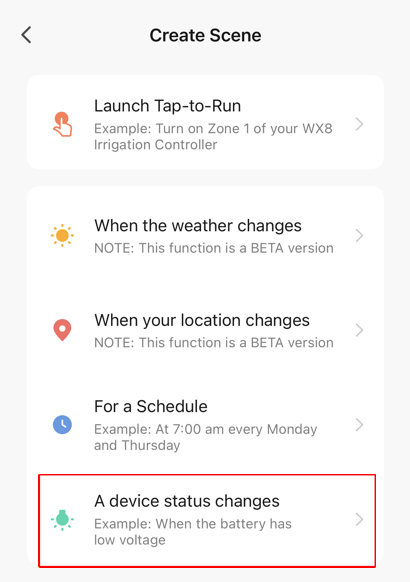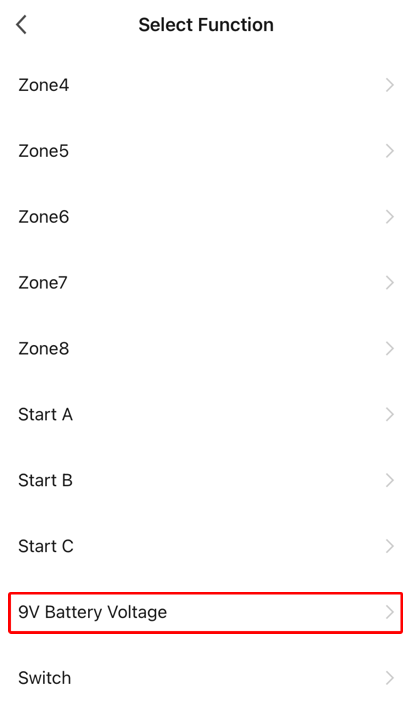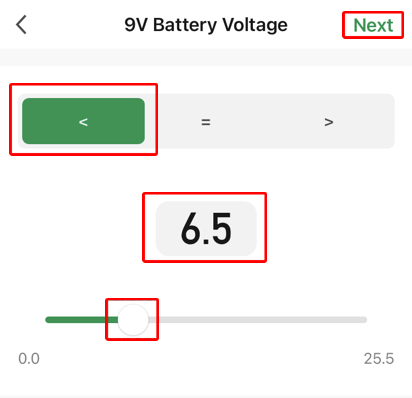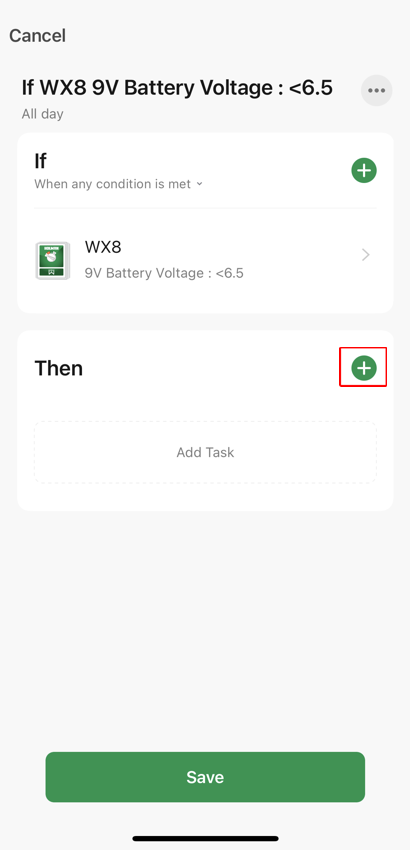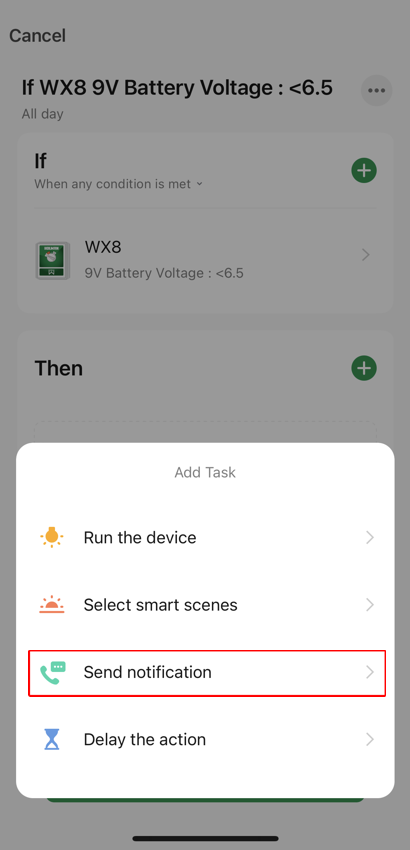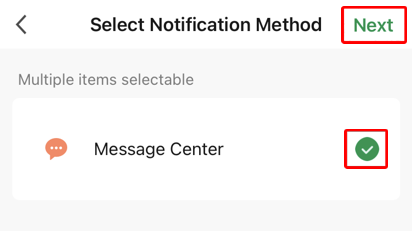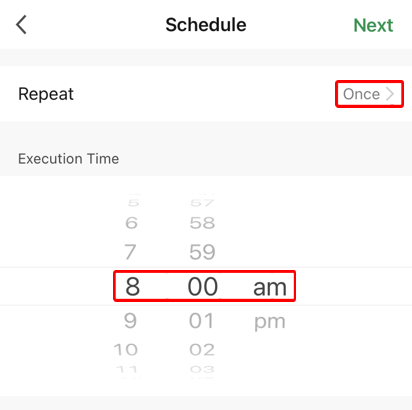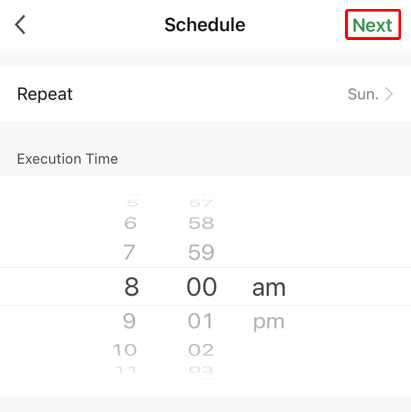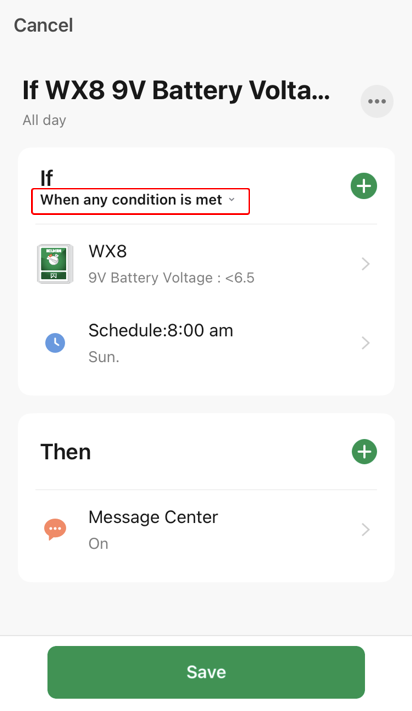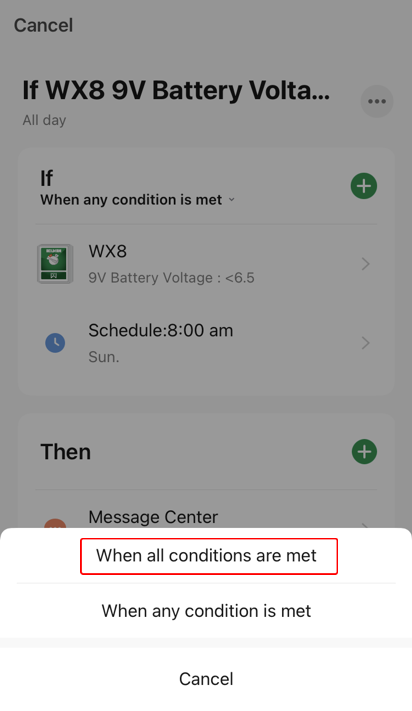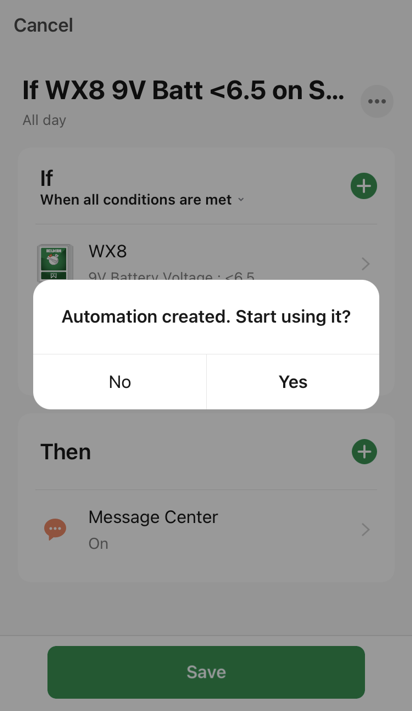Scene Automation Example - On Sunday if the WX8 9V battery needs replacing then send an app notification
Using your connected WX8 create an Automation scenario that sends a notification to the Message Centre in the Holman Home app after checking every Sunday if the WX8 Irrigation Controller 9V battery needs replacing. This is a screenshot of the finished example, see below for the steps required to create it.Please ensure you select When all conditions are met.
- From the Scene screen with Automation chosen, choose + (the top right hand corner)
- Choose A device status changes
- Choose the WX8
- Scroll down and choose 9V Battery Voltage
- Choose <, use the slider to make the value 6.5 and then choose Next
- From the Then section choose +
- Choose Send notification
- Choose Message Center and then choose Next
- From the If section choose +
- Choose Schedule
- Setup a time - 8am in this example and then choose Once
- Select the appropiate day/days to check - Sunday in this example and then choose <
- Choose Next
- Choose When any condition is met
- Choose When all conditions are met
- Choose ... to give the scenario a better name
- Tap in the default name and edit it. Pressing x to remove it allows for easier editing. Then choose OK
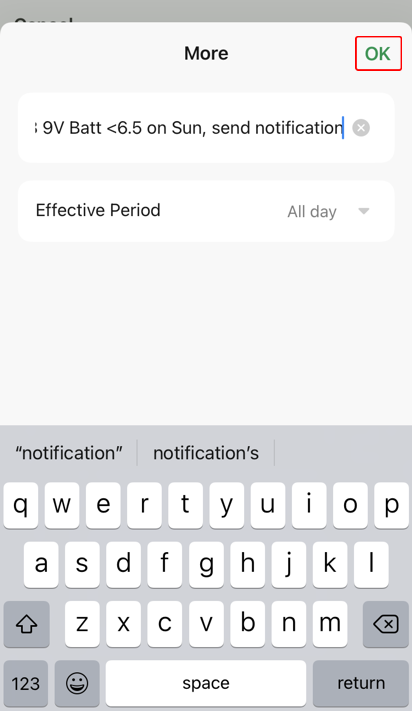
- Check everything is correct and then choose Save
- Choose Yes to start using the new Automation
- View all your Automation scenarios. Note it is possible to disable the Automation scenario using the toggle in the red box below