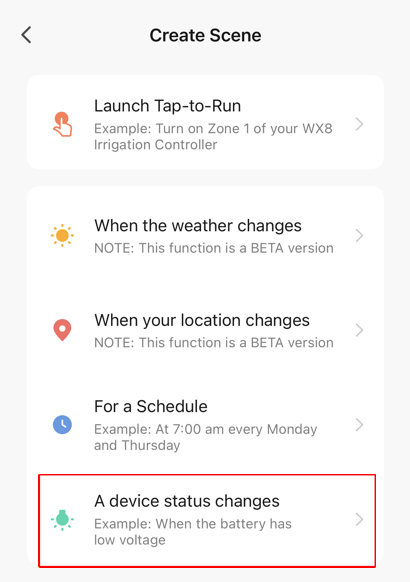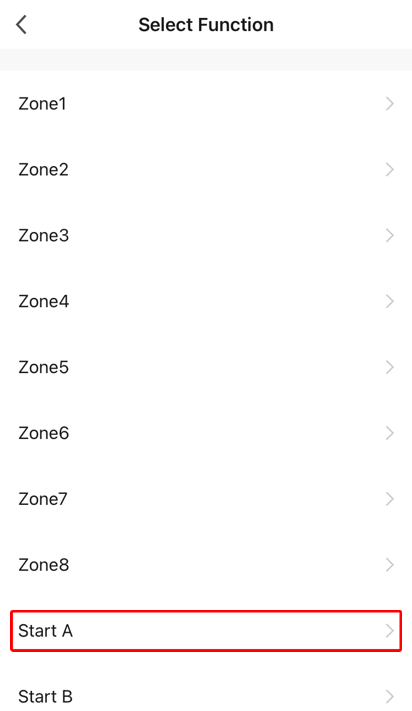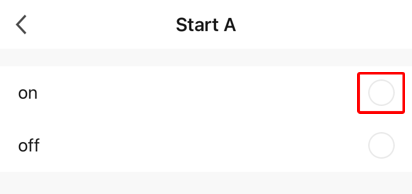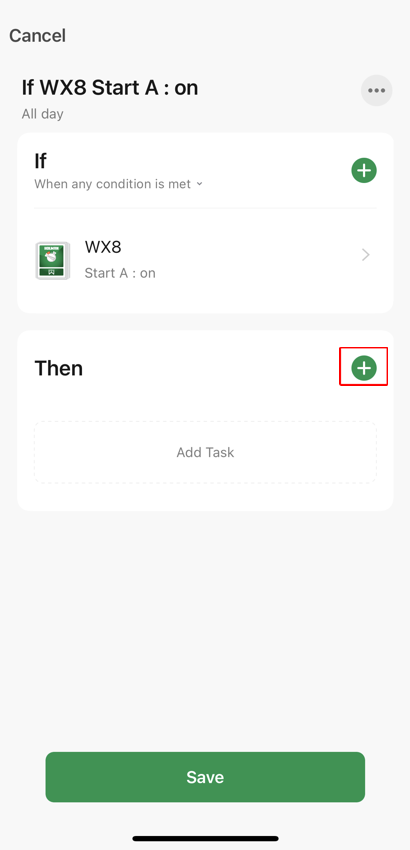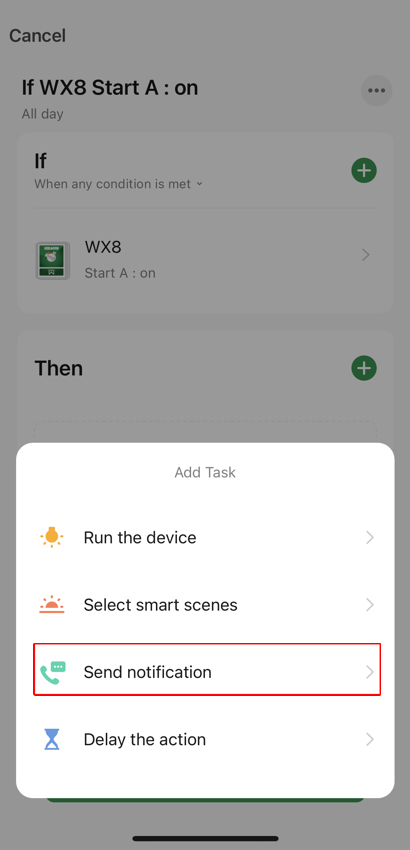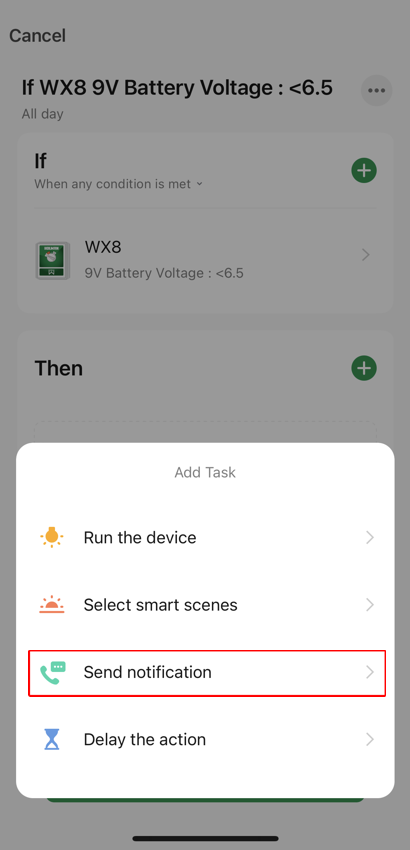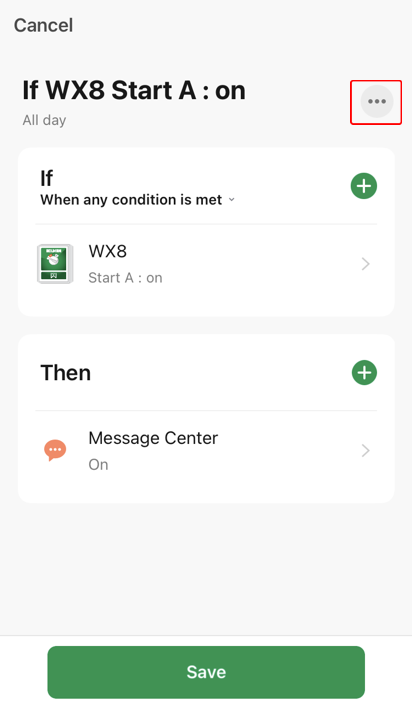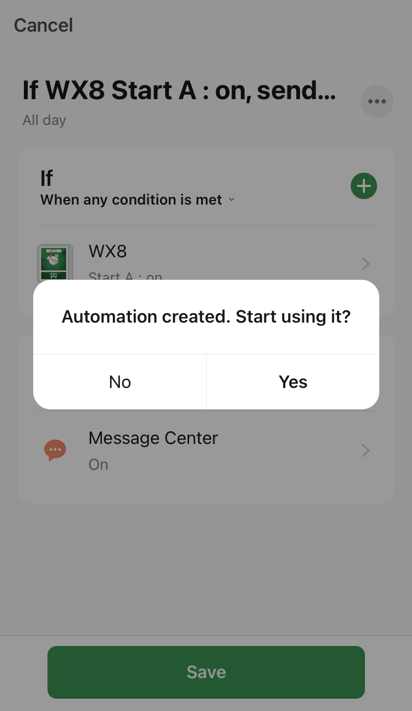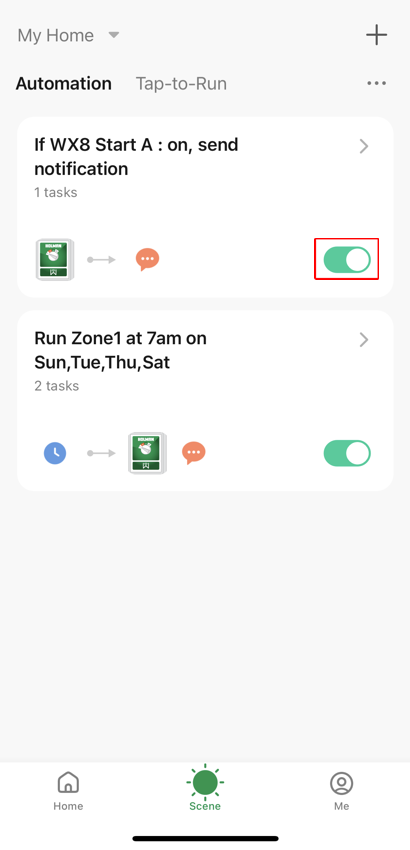Scene Automation Example - Send an app notification every time Start A waters
Using your connected WX8 create an Automation scenario that sends a notification to the Message Centre in the Holman Home app when Start A waters. Note: If you would like a notification when Start B and Start C water then you will need to create a separate Automation for each Start. This is a screenshot of the finished example, see below for the steps required to create it.
- From the Scene screen with Automation chosen, choose + (the top right hand corner)
- Choose A device status changes
- Choose the WX8
- Choose Start A
- Choose on
- From the Then section choose +
- Choose Send notification
- Choose Message Center and then choose Next
- Choose ... to give the scenario a better name
- Tap in the default name and edit it. Pressing x to remove it allows for easier editing. Then choose OK
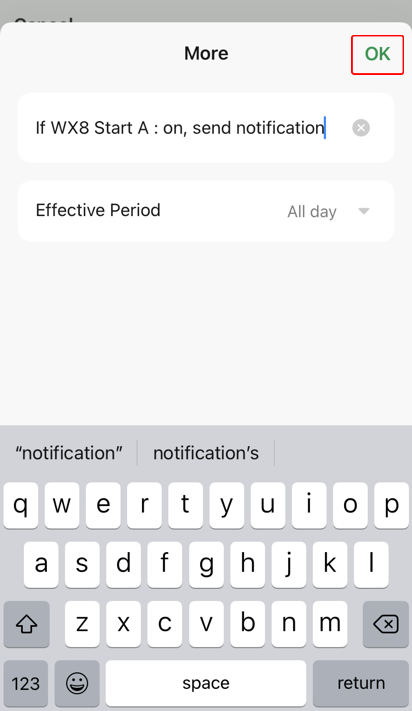
- Confirm everything is correct and then choose Save
- Choose Yes to start using the new Automation
- View all your Automation scenarios. Note it is possible to disable the Automation scenario using the toggle in the red box below