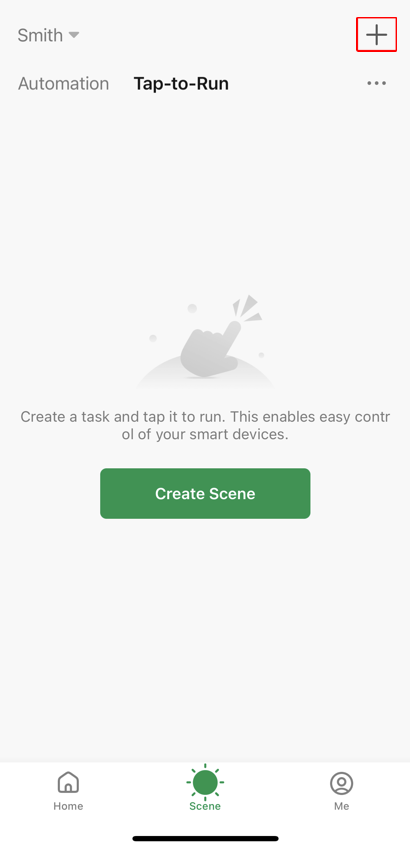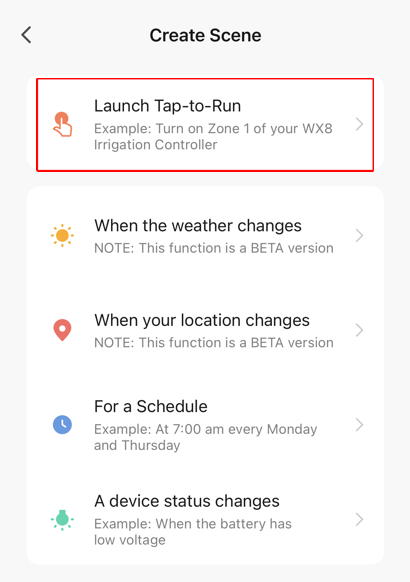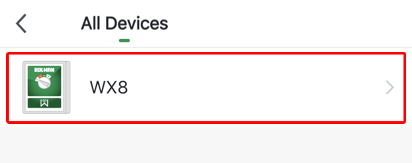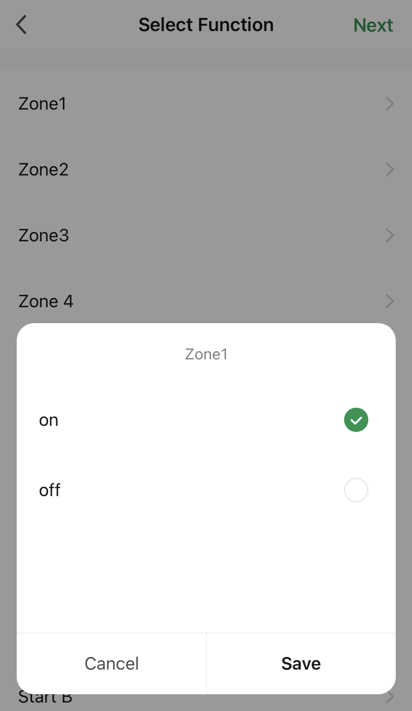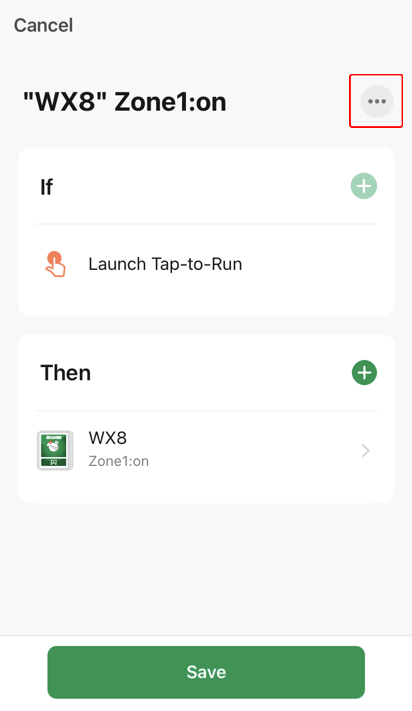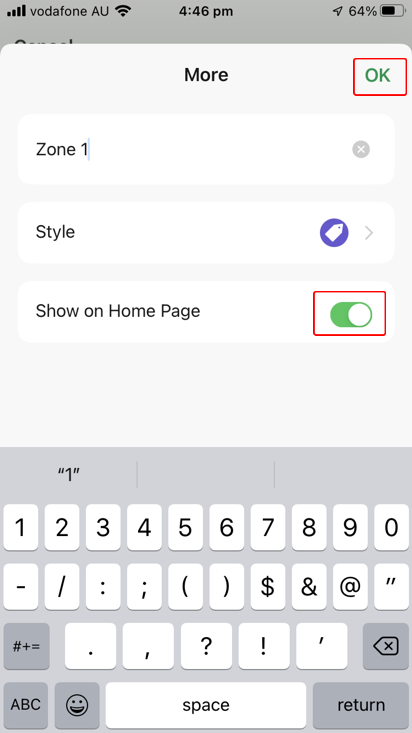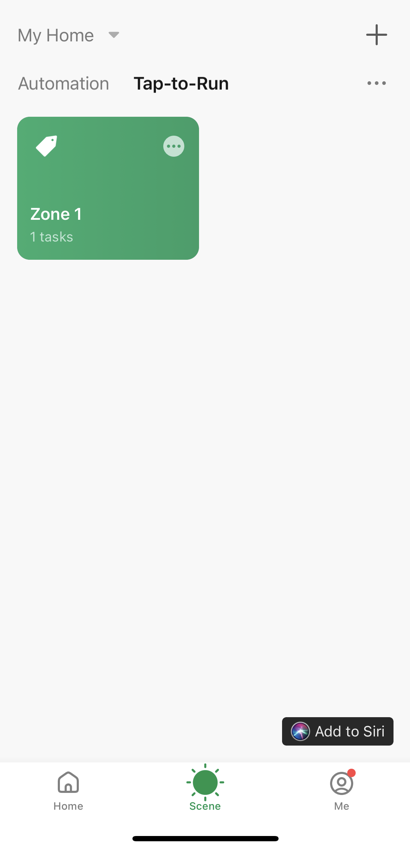Scene Tap-to-Run Example - Water Zone 1 manually
Using your connected WX8 create a Tap-to-Run scenario and ensure you name this scenario Zone 1 if you wish to use it with Google/Alexa/Siri voice control. When you execute (tap) this scenario, Zone 1 will water for the time set in the app. This is a screenshot of the finished example, see below for the steps required to create it.
- From the Scene screen with Tap-to-Run chosen, choose + (the top right hand corner)
- Choose Launch Tap-to-Run
- From the Then section choose +
- Choose Run the device
- Choose WX8
- Choose Zone 1
- Select on and then choose Save
- Choose Next
- Choose ... to give the scenario a better name
- Tap in the default name and edit it. Pressing x to remove it allows for easier editing Adjust Show on Home Page to your preference. Choose OK
- Confirm everything is correct and then choose Save
- View all your Tap-to-Run scenarios
- The Tap-to-Run scenarios will show on the Home screen if you have the Show on Home Page setting enabled
- Choose your Tap-to-Run scenarios at any time to perform the set tasks